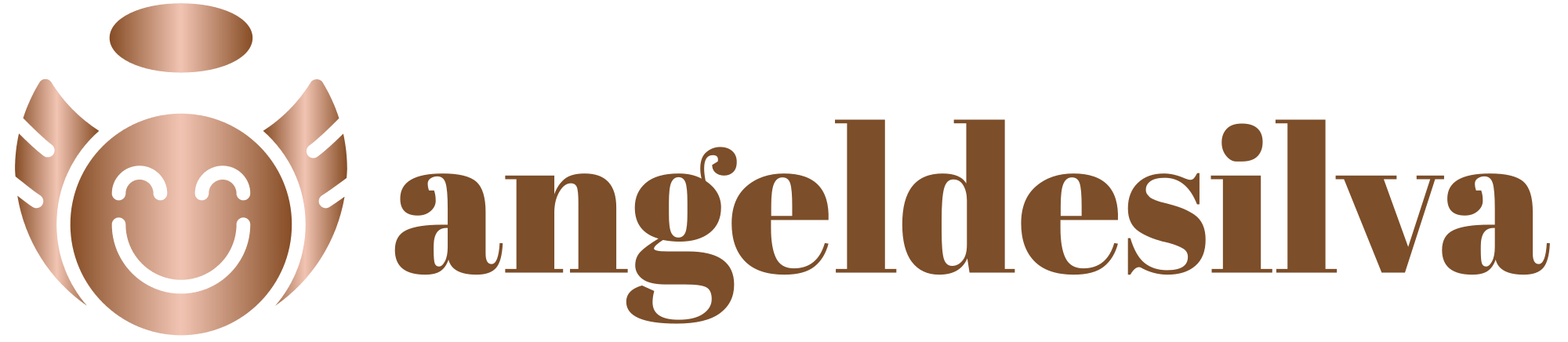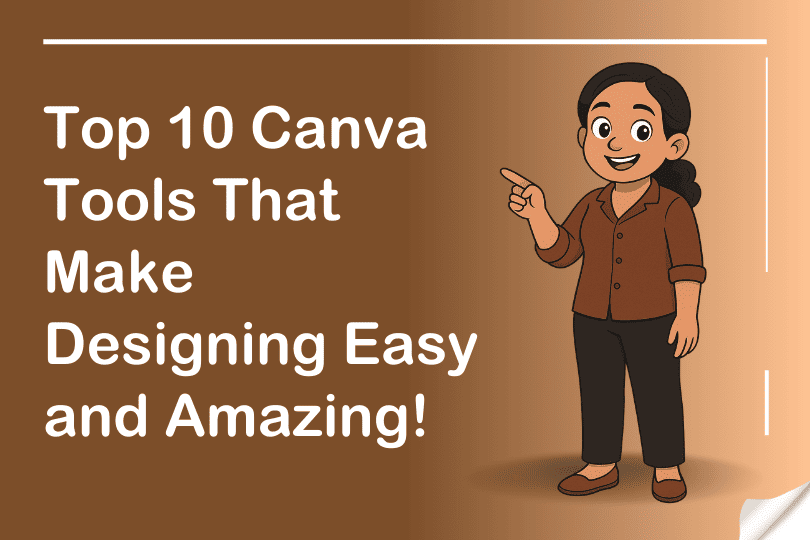If you’re looking for the best Canva tools to make designing easy, fun, and professional, you’re in the right place! In today’s fast-paced digital world, the need for quick, effective, and visually captivating designs has never been higher. Whether you’re a business owner, marketer, social media manager, or freelancer, having access to intuitive design tools is essential. That’s where Canva comes in — a graphic design platform that has transformed the way people approach design.
With its user-friendly interface and powerful tools, Canva has become the go-to design platform for beginners and professionals alike. In this blog post, we’ll delve into the top 10 Canva tools that not only simplify the design process but also enable you to create stunning visual content. We will also explore why Canva is an essential tool for all types of designers and how it can elevate your creative game.
Contents
- 1 Why Canva is Important in Design
- 1.1 1. Canva Templates: The Foundation of Every Design
- 1.2 2. Canva Elements: A Treasure Trove of Visuals
- 1.3 3. Canva Text Tools: Typography Made Simple
- 1.4 4. Canva Brand Kit: Consistency is Key
- 1.5 5. Canva Animation Tools: Bring Your Designs to Life
- 1.6 6. Canva Photo Editing: Enhance Your Visuals
- 1.7 7. Canva Grids: Organize Your Content
- 1.8 8. Canva Charts and Diagrams: Data Made Beautiful
- 1.9 9. Canva Collaborate: Teamwork Makes the Dream Work
- 1.10 10. Canva Magic Resize: Resize with Ease
- 2 Bonus: Hidden Gems in Canva You Should Explore
- 3 Tips to Maximize Your Canva Experience
- 4 Conclusion
Why Canva is Important in Design
Before jumping into the tools, it’s important to understand why Canva stands out as a game-changer in the design world.
- Ease of Use: One of the primary reasons Canva has become so popular is its simplicity. It is perfect for those with little or no design experience. You don’t need to be a professional graphic designer to create stunning visuals — Canva’s drag-and-drop interface makes it easy for anyone to create designs quickly.
- Variety of Templates: Canva offers a wide range of pre-designed templates for almost any occasion, from social media posts to presentations, business cards, and even event invitations. This eliminates the need to start from scratch, saving time and effort.
- Affordable and Accessible: Canva has a free version with a robust set of features, making it accessible to individuals and small businesses. The premium version (Canva Pro) offers additional tools and assets at a reasonable cost.
- Collaboration: Canva allows teams to collaborate on designs in real time, making it an excellent tool for businesses and organizations with multiple stakeholders.
With that in mind, let’s explore the top 10 Canva tools that make designing not only easy but also enjoyable and professional.
1. Canva Templates: The Foundation of Every Design
One of the most powerful features in Canva is its template library. Templates are pre-designed layouts that can be customized with your own images, text, and branding elements. Canva offers templates for everything from social media posts and flyers to resumes, presentations, and even eBooks.
- How it Helps: Templates save time and provide a starting point for your designs. Whether you’re working on a social media post for Instagram or a marketing presentation for work, templates ensure you start off on the right foot.
- Why It’s Amazing: Canva’s templates are designed by professionals, which means you don’t need any design expertise to create stunning content. With just a few clicks, you can customize your design to match your brand’s identity.
2. Canva Elements: A Treasure Trove of Visuals
Canva’s Elements section is where you can find thousands of graphics, illustrations, icons, photos, and even videos that can be added to your designs. These elements are crucial when you want to enhance your design and make it more visually appealing.
- How it Helps: Canva’s Elements tool makes it easy to search for high-quality images or icons, ensuring your designs stand out. With a massive library to choose from, you can find exactly what you need in seconds.
- Why It’s Amazing: The ability to filter results by category (e.g., photos, illustrations, charts) and color allows you to maintain a consistent look throughout your design, helping you create cohesive visuals.
3. Canva Text Tools: Typography Made Simple
Typography is a key component of any design, and Text Canva tools help you create eye-catching text that complements your visuals. You can add text, change fonts, adjust sizes, and apply styles all within Canva’s intuitive editor.
- How it Helps: The Text tool offers a wide variety of fonts, from simple and clean to bold and decorative. You can add headlines, subheadings, and body text to any project. Plus, Canva allows you to adjust letter spacing, line height, and alignment for better readability.
- Why It’s Amazing: Canva makes it easy to experiment with different font combinations. The text tool also allows you to integrate text with your images and illustrations seamlessly, creating a more polished design.
4. Canva Brand Kit: Consistency is Key
If you’re a business owner or marketer, consistency is crucial for your branding. Canva’s Brand Kit feature allows you to upload your brand’s logo, colors, and fonts to ensure your designs stay consistent across all your projects.
- How it Helps: The Brand Kit saves you time by allowing you to use your brand’s assets with just a click. It eliminates the need to manually search for your brand colors and logos every time you create a design.
- Why It’s Amazing: This feature is particularly useful for teams, as it ensures that every member is using the correct brand guidelines. Whether you’re creating a brochure or a social media graphic, you can be sure your design reflects your brand’s identity.
5. Canva Animation Tools: Bring Your Designs to Life
Adding animations to your designs can take your content to the next level. Canva offers simple animation tools that allow you to animate elements in your design, from text to images, making your content more dynamic.
- How it Helps: With just a few clicks, you can animate your designs and make them more engaging. Whether you’re creating a social media ad or an animated presentation, Canva’s animation tools help you capture attention.
- Why It’s Amazing: Animations are a great way to make your design stand out in a crowded space. Whether it’s a subtle fade or a bouncy transition, Canva offers a variety of animations to suit different design needs.
6. Canva Photo Editing: Enhance Your Visuals
Canva includes powerful photo editing tools that allow you to adjust brightness, contrast, saturation, and more. You can crop, resize, and apply filters to your images directly within the platform.
- How it Helps: Canva’s photo editor is simple to use and provides all the basic tools you need to perfect your images. You can even remove the background from images, which is particularly useful for creating professional-looking graphics and collages.
- Why It’s Amazing: Unlike other design tools that require separate photo-editing software, Canva allows you to make all necessary edits directly in the app. This saves time and ensures your photos are optimized for your designs.
7. Canva Grids: Organize Your Content
When working with multiple images, Grids Canva Tools can be a lifesaver. Grids are pre-designed layouts that allow you to organize your images cleanly and symmetrically.
- How it Helps: Grids make it easier to create photo collages, Instagram posts, and other designs that require precise image placement. Simply drag and drop your photos into the grid, and Canva takes care of the alignment.
- Why It’s Amazing: Grids are an excellent way to ensure that your images are evenly spaced and aligned, which is especially important for creating professional-looking content.
8. Canva Charts and Diagrams: Data Made Beautiful
For those working with data, Canva’s Chart and Diagram tools offer an easy way to create visual representations of your information, including bar charts, line graphs, pie charts, and more.
- How it Helps: Canva allows you to create customized charts that fit seamlessly into your designs. You can adjust colors, fonts, and other visual elements to ensure your charts align with your overall design aesthetic.
- Why It’s Amazing: With Canva’s chart tools, you no longer need to rely on complex spreadsheet software to create charts. It’s quick, easy, and perfect for making data look engaging and visually appealing.
9. Canva Collaborate: Teamwork Makes the Dream Work
Collaboration is key in design projects, and Canva’s Collaborate feature allows multiple users to work on the same design in real time.
- How it Helps: Whether you’re working on a marketing campaign with your team or collaborating with a client, Canva’s collaboration tools make it easy to share designs, leave comments, and make edits in real time.
- Why It’s Amazing: The ability to work together in real-time streamlines the design process and ensures everyone’s input is taken into account. It’s perfect for teams and clients who need to work on projects remotely.
10. Canva Magic Resize: Resize with Ease
Magic Resize is one of Canva’s most convenient tools, especially for those who create designs for multiple platforms. With just one click, you can resize your design to fit different dimensions without losing the layout’s integrity.
- How it Helps: Magic Resize is perfect for creating consistent designs across various platforms like Facebook, Instagram, and Pinterest. You no longer need to manually adjust the dimensions for each platform.
- Why It’s Amazing: The Magic Resize tool saves a tremendous amount of time by automating the resizing process, ensuring your designs look great on any platform.
Bonus: Hidden Gems in Canva You Should Explore
Apart from the major tools above, Canva also hides many “bonus” features that can make your life even easier:
- Text Effects: Add neon glow, curve text, hollow text styles.
- Grids and Frames: Automatically fit images into creative shapes like circles, iPhones, hearts, etc.
- Canva Docs: Now you can create beautiful documents combining text and design elements!
- Photo Filters and Adjustments: Professional-level image editing built into the platform.
Tips to Maximize Your Canva Experience
- Learn Shortcuts: Canva has keyboard shortcuts (like Ctrl+D to duplicate, T to add text) that save loads of time.
- Use Layers: Right-click elements to “Send Backward” or “Bring Forward” — useful when working with overlapping elements.
- Stay Organized: Use Folders inside Canva to organize your designs, templates, and assets for easy access.
- Explore New Features: Canva is always updating — keep an eye on the “What’s New” section!
- Practice Consistency: Always use consistent color schemes, fonts, and styles for better brand recognition.
Conclusion
Canva has revolutionized the design world by making it easier and more accessible for everyone to create stunning visuals. Whether you’re a small business owner, a marketer, or someone with a passion for design, Canva’s tools can help you create professional-level content with ease. From templates to brand kits, animations, and photo editing, Canva offers a comprehensive set of features that cater to all your design needs.
With these top 10 Canva tools, you can enhance your creativity, streamline your workflow, and produce beautiful designs that engage your audience. Canva’s user-friendly interface, combined with its robust features, makes it an essential tool for anyone looking to make an impact through design.